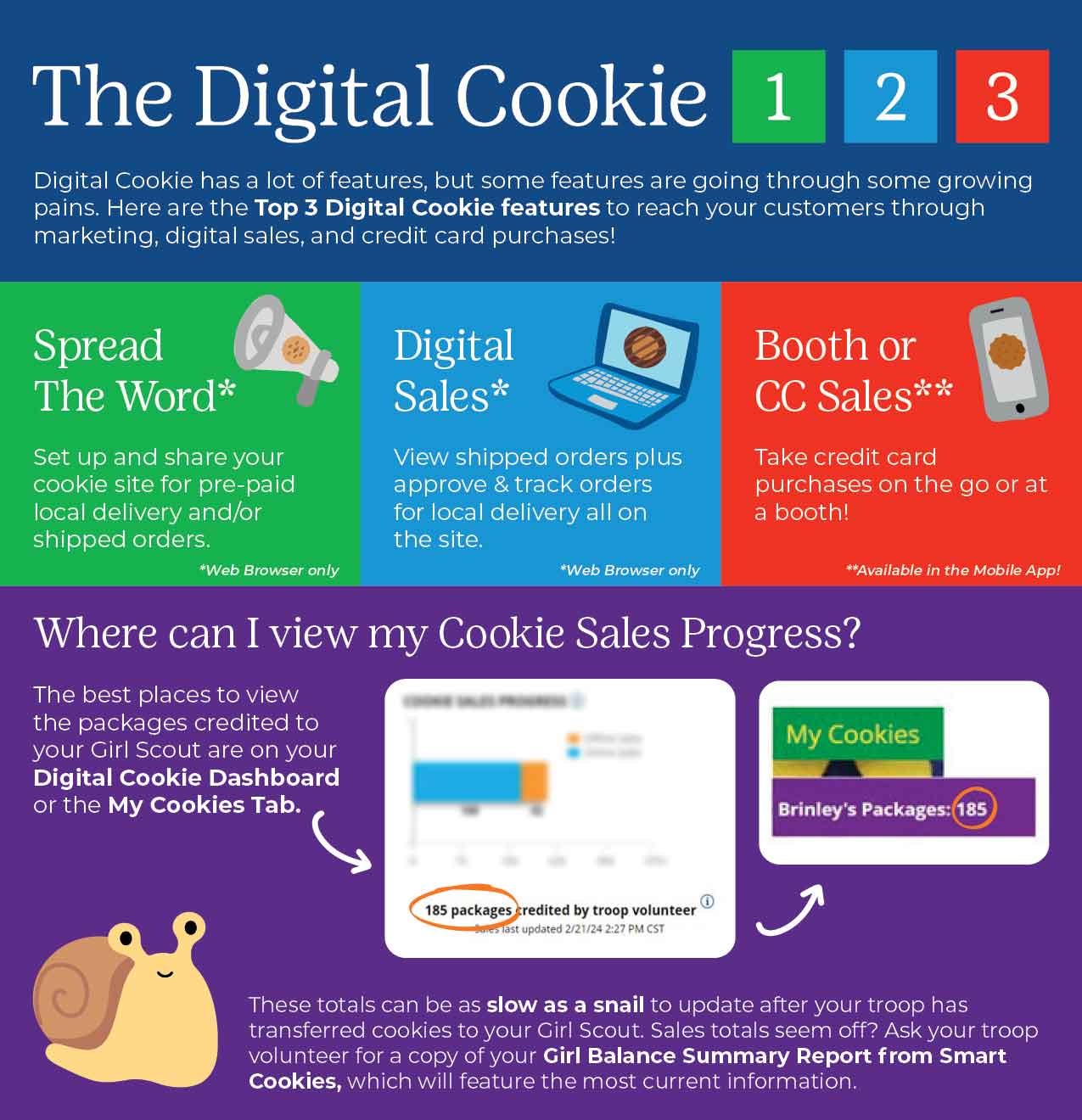Resources for Cookie Sellers

Use these handy resources to learn the basics of your Girl Scout Cookie business or take it to the next level.
Join in the great tradition that is the annual Girl Scout Cookie Program. Selling cookies means having new experiences, making friends, and joining together to change the world. Along with support from your troop, you can use these tools to help you reach your cookie sales goals and rock this season like never before.

2024 Cookie Program Key Dates

Printable Resources for Cookie Sellers
Cookie Order Card (available February 2025) - Use this printable order card to track cookie sales.
Mini Cookie Order Card (available February 2025) - Use this compact version of the printable order card to track cookie sales.
Girl Scout Rewards Flyer (PDF) – A two-page list of Girl Scout Cookie Program rewards.
Cookie Program Door Hanger (PDF) – Troops can leave these customizable door hangers with customers.
Cookie Program Business Cards for Girl Scouts (PDF) – Girl Scouts can write their troop numbers on these fillable business cards and share with customers.
Thank You Card (PDF) – Let your customers know how grateful you are for their support. Print this card and personalize it with your own message.
Cookie Care Donation Receipt (PDF) – Girl Scouts can issue customers a donation receipt, as contributions to cookie donation programs are tax deductible.
Cookie Varieties Handout (PDF) – You can print this list of available cookies to hang up at your booth or hand out.
Booth Tally Sheet (PDF) – Use this to keep track of the cookies sold at each booth.
Digital Cookie Shipping Fees (PDF) - Use this spreadsheet to estimate shipping costs.
Safety Tips for Product Sales (PDF) - Additional safety resource from Girl Scouts of the U.S.A.
Practical Tips for Parents (PDF) | Español - Additional tips from Girl Scouts of the U.S.A.
Digital Marketing Tips for Cookie Entrepreneurs and Families (PDF) – Review these tips when engaging in online marketing and sales efforts beyond friends and family through the Girl Scout Cookie Program.
Family Cookie Guide
The cookie seller and family’s guide to the cookie season.
View Guide
Digital Cookie Guide
Step-by-step instructions for families on managing online sales and a whole lot more.
View Guide
Cookie Donations
Girl Scouts can give back to their communities through the power of cookies! Pretty sweet, right
Learn More
Participation Options (Ways to Sell Cookies)

Online Cookies: Direct Ship
Smart Cookies Online Account
Set up your Smart Cookies sales link for direct ship orders, donations, and local delivery orders.
Phone or Text
Share your Smart Cookies sales link by text for direct-ship, local delivery, and donation orders.
Call customers to collect orders for local delivery or to place direct ship orders.
Cookie Booths
Create a flier with your troop’s Smart Cookies Troop Ship Only link or QR code to post online or in the community
Host a virtual booth with your troop online and share the Troop Ship Only link for direct ship orders and donations
Door-to-Door & Mobile Sales
Add your Smart Cookies sales link for direct ship orders to door hangers or business cards to leave at residences.
Workplace Sales
Team with your parent/guardian to collect email addresses of interested customers, then send e-cards or share Smart Cookies sales links for direct ship orders.
Business-to-Business (A.k.a. B2B) Community Sales
Schedule a time to make a virtual pitch to a local business, share the Troop Ship Only link or your Smart Cookies sales link for direct ship orders and donations.
Share your Smart Cookies sales link with a community organization for direct ship orders and donations.

Hybrid Cookies: Order-Taking & Delivery
Smart Cookies Online Account
Set up your Smart Cookies sales link for direct ship orders, donations, and local delivery orders.
Phone or Text
Share your Smart Cookies sales link by text for direct-ship, local delivery, and donation orders.
Call customers to collect orders for local delivery or to place direct ship orders.
Cookie Booths
Share your troop’s Troop Cookie Link to promote upcoming booth/Lemonades™ stand information, take online orders/ payments, then set a time/place to delivery via curbside pick-up.
Host a virtual booth with your troop, and share the Troop Cookie link to take online orders/payments then pack & deliver orders
Door-to-Door & Mobile Sales
Go door to door to take orders with a cookie order card and then deliver the cookies later.
Leave door hangers or business cards for customers who aren’t home.
Workplace Sales
Write a personal statement to leave with a cookie order card at a parent/ guardian workplace. Orders are collected, then cookies are delivered at a later date.
Business-to-Business (A.k.a. B2B) Community Sales
Schedule a time to make a cookie pitch to a local business to sell cookies in bulk. Take the order(s) then deliver cookies later.
Set up a time to make a cookie pitch to a community organization to take orders from members, then deliver cookies later.

In-Person Cookies: Cookies on Hand
Smart Cookies Online Account
Set up your Smart Cookies sales link for direct ship orders, donations, and local delivery orders.
Phone or Text
Text customers to set a time/day to visit them with cookies in hand
Call customers to set a time/day to visit them with cookies in hand.
Cookie Booths
Participate in booths at storefronts or in the community with your troop.
Set up a Lemonades™ Stand at your residence or on private property.
Team with your troop to set up drive-thru or pop-up booths in the community
Door-to-Door & Mobile Sales
Go door to door with cookie inventory on hand.
Leave door hangers/business cards for customers who aren’t home.
Use a wagon or sled to load up cookies to participate in mobile sales in the community.
Workplace Sales
Visit parent/guardian workplaces with cookie inventory, take payment, give cookies to customers
Business-to-Business (A.k.a. B2B) Community Sales
Connect with local businesses to set up a time to sell to staff (who doesn’t love a cookie break?).
Connect with a community organization to set up a time to sell cookies on hand to members during a meeting.
Connect with local businesses to purchase cookies as gifts for staff or customers
Girl Scouts learn five essential skills when they sell cookies.
Girl Scouts learn five skills that are essential to leadership, to success, and to life.
The Girl Scout Cookie Program is the largest girl-led entrepreneurial program in the world.
Skill #1: Goal Setting
Girl Scouts learn how to set goals and create a plan to reach them.
Skill #2: Decision Making
Girl Scouts learn to make decisions on their own and as a team.
Skill #3: Money Management
Girl Scouts learn how to create a budget and handle money.
Skill #4: People Skills
Girl Scouts find their voice and build confidence through customer interactions.
Skill #5: Business Ethics
Girl Scouts learn to act ethically, both in business and in life.
Support Girl Scout entrepreneurs and make their future adventures possible. Find your cookies now.
Digital Cookie Guide for Girls & Families
Download All Digital Cookie Guides for Girls & Families (PDF) for printing. If you are a cookie volunteer looking for Digital Cookie instructions, read Digital Cookie Guides for Volunteers.
The Basics
In this section you will find instructions on the basic tasks your Girl Scout needs to know to successfully utilize their Digital Cookie platform.

Log Into Digital Cookie as a Girl Scout
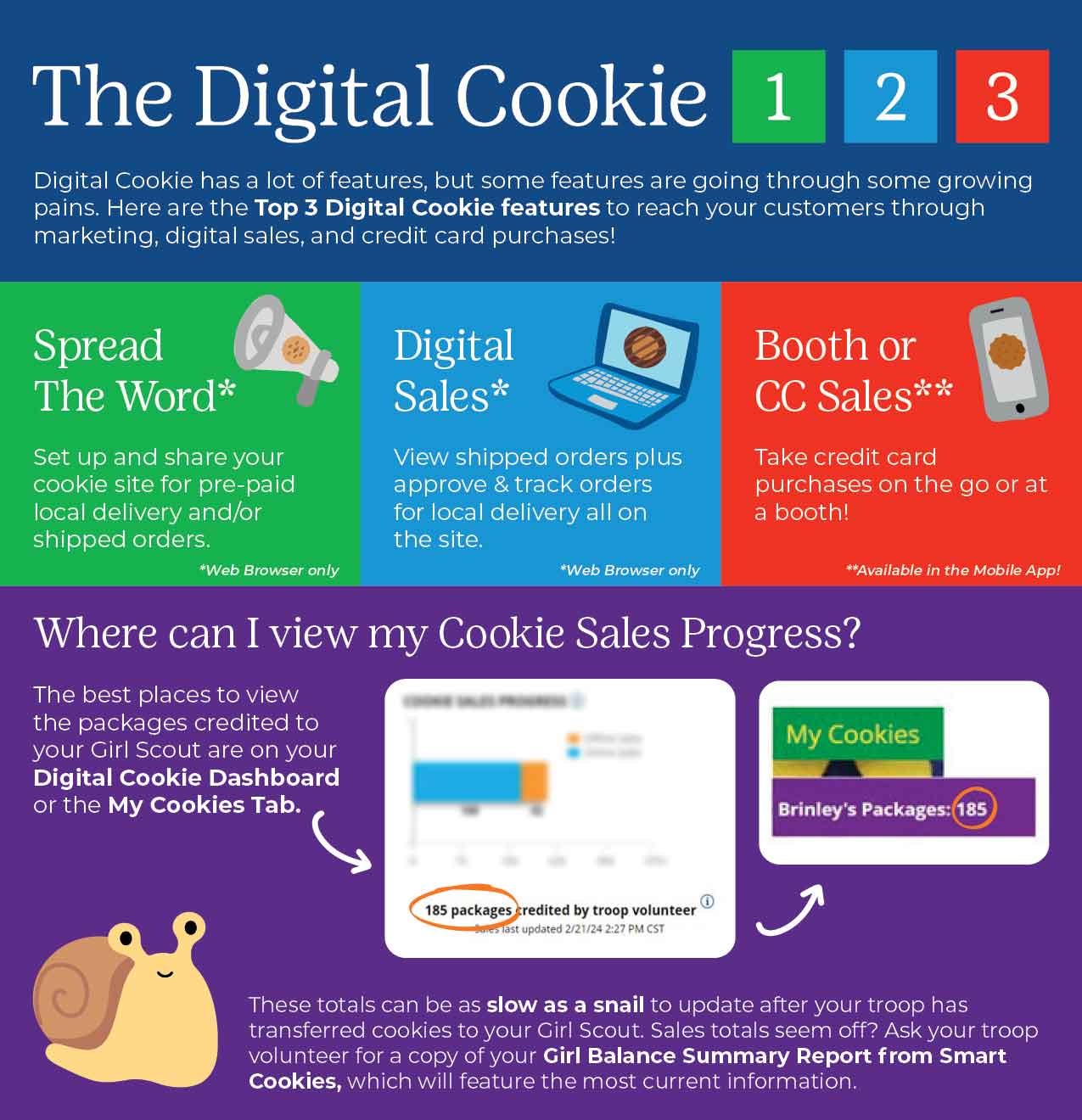
Girl Scout Login
- *Be sure to add email@email.girlscouts.org to your address book so you get your email.
- (For best results, use the most recent version of your web browser)
- You will then be taken to a screen to activate your Girl Scout(s) for the Digital Cookie program and update their preferred name, if desired. View screenshot
- If your Girl Scout is older than 13, you can add an optional Girl Email Address in the designated box. Girl Scouts 13+ can manage most of her Digital Cookie site on her own, but still need an adult to approve the Girl Scout’s site and approve orders. View screenshot
- After activating your Girl Scout(s), click “Access Site” to be taken to the first Girl Scout’s home page.
- If your Girl Scout is older than 13 and you added her email address, the registration confirmation email will go to the Girl Scouts email.
Registration Issues
If you’re having issues getting registered, select the Need Help Logging In button. Girl Scouts must be registered for the current membership year and we will need to have the correct email address on file for the primary caregiver.
- If your Girl Scout’s information is not in the system at all, or not in the way you entered it, you will get a message to contact your council, Troop Leader, or Customer Support.
- If your Girl Scout is in the system, you will see the information in order to verify it is correct. View screenshot
Site Setup
- To help your Girl Scout set up her business for customers, click on the “Set up your Digital Cookie site…” link in the “My Cookie Site” section, or the “Site Setup” at the top. View screenshot
Goal Setting: Set My Sales Target
- Don’t forget to save your goal before moving on. View screenshot
My Cookie Story
Photo/Video Upload
- Girl Scouts who uploaded a photo or video of themselves sold more than double the boxes on average than those who did not.
See Your Cookie Site and Publish
Almost there! Simply click the button to see how the site appears to customers and publish. View screenshot
If your button only says “see your site” you may be missing some required fields or didn’t make any changes. Go back and check that everything has been completed.
You will see what the customer will see. Some things to check:
Your Girl Scout’s cookie store now has its own website! If your council’s digital cookie sale hasn’t started, the link will not be active yet. View screenshot
Alternative Formats For These Instructions:
Girl Scout Login (PDF)
Video tutorial

Learn About Your Girl Scout Digital Cookie Dashboard
Your Digital Cookie Dashboard has information that helps you support your Girl Scouts’ Digital Cookie sales. There are nine tabs on your dashboard: Home, Badges, Learning, Site Setup, Customers, Orders, My Rewards, My Cookies, and Cheers.
View screenshot
Home
The following are sections that you’ll see on the Home tab.
- Track your cookie sales and how your troop is doing towards their goal. You can update your goal and enter offline sales all from your dashboard: View screenshot
- You will also be notified from your dashboard if you have a new Cheer or easily send a Cheer to another Girl Scout in your troop right from your dashboard.
- Once your site is set up, you can copy your site’s URL or download a QR code to share with customers. If you have not set up your site, reference the Site Setup tip sheet or video. View screenshot
- In this section you can see if you have orders to be approved or delivered: View screenshot
- This section will let you know when you have completed a cookie pin or badge. Once you have completed the steps on the Badges page, the pin or badge you have completed will be colored in: View screenshot
- You may see notes from Girl Scouts River Valleys in this section to cheer you on during the cookie season.
- Monitor your cookie business by viewing your total sales as well as a breakdown of sales by cookies and delivery options. You can also see how many marketing emails you have sent to customers: View screenshot
Badges
This page displays the Cookie Entrepreneur Family Pins, and the Cookie Business badges appropriate to your Girl Scout’s level. View the Entrepreneur Pins and Badges tip sheets.
Learning
This page has games, videos, and other Cookie Program exercises tailored to your Girl Scout’s age level. View the Learning Center tip sheet.
Site Setup
Use this page to set up your cookie site. For support on how to set it up, view the Girl Scout Login tip sheet, Site Setup section.
Customers
Connect with customers on this page by adding new friends and family, send emails, and monitor their orders.
Orders
View all orders placed on your cookies site. For details on the delivered orders section, view the Orders Received (In-Person Delivery) and Orders Received (Shipped/Donated) tip sheets.
My Rewards
Girl Scouts will be able to see the rewards they can earn and make selections once they get to that level. For details on how to make the selections, view the My Rewards tip sheet.
My Cookies
This page has three different sections. The Initial Order section does not apply to Girl Scouts River Valleys.
For more details, view the My Cookies Inventory by Variety and My Cookies Delivery Settings tip sheets.
Cheers
Send words of encouragement to other Girl Scouts in your troop and view any Cheers you may have received from customers, your troop volunteer, or other Girl Scouts from your troop.
Alternative Formats For These Instructions:
Girl Scout Dashboard (PDF)
Video tutorial

Share Your Online Cookie Website and Send Emails
A Digital Cookie site isn’t any good without customers! Learn how you can:
Customers tab
Click “Customers” tab. View screenshot
Cookie Customers
Girl Scouts can add or import customers they want to send marketing emails to--and keep customers in Digital Cookie for referencing in future cookie seasons.
Clicking on a customer’s name brings up more information about the customer, including details about any orders. View screenshot
Send Marketing Emails
To send emails to your customers, check the box in front of all the customers you want to reach and click “Send Marketing Emails.”
You can select different customers and send different emails to them or send the same email to all your customers at the same time. View screenshot
Add Customer
To add customers manually, click “Add Customers.”
The only required field is Name. To maximize your marketing, you should complete as many of the fields as possible.
You can also add customers who have made a purchase and aren’t in your customer list.
Import Customer(s)
Click “More” then “Import.”
Instructions for how to import contacts will show. Click “Cookie Customers Template” to download. Navigate to your downloads and open the spreadsheet. The first tab will have detailed instructions. If the file opened in Protected View or Read Only, click “Enable Editing.” View screenshot
On the second tap of spreadsheet “Import_Customers,” fill in information based on the template provided. Save spreadsheet progress often. When complete, close the file.
Click “Choose File” button in your Digital Cookie tab and select “Import_Customer” file (it may be in your downloads still or wherever you saved it to). Click “Import File.” While the file is uploaded, you can send marketing emails to these customers.
Export
The “More” drop down menu also gives you the option to export your customer list. When you choose “Export” a screen will pop up with instructions on how to export your customer list and save it to your computer: View screenshot
QR Code/Digital Cookie Site Link
You can also send customers a link to your Digital Cookie website OR generate a QR code for them to use directly from your home page.
Customers who purchase directly from a link won’t be reflected as an email sent in your totals. But their orders are treated the same no matter how they reached your website. View screenshot
Alternative Formats For These Instructions:
Marketing to Customers (PDF)

View Your Online Orders and Approve Online Orders for Local Delivery
Order Received (In-Person Delivery)
Congratulations! Your Girl Scout received an order and the customer requested she deliver the cookies in person. Below we will walk you through the steps that need to be taken prior to delivering the cookies.
Tip #1: The customer's second choice could be "Cancel" or "Donate." Don't risk a lost sale and a disappointed customer—approve or decline orders within five days.
Tip #2:Be sure to approve the order before delivering it to make sure the customer's payment is accepted.
When determining whether to approve or decline the order, consider: Is the customer a known and trusted individual? Are you willing and able to get the cookies to the customer’s location before the end of the sale. AND Do you have or will you have the inventory available? If so, “Approve Order.”
Customers receive an email to expect their cookies within two weeks of when you have them.
If you are unable or unwilling to fulfill the customer’s order, click “Decline Order” and the order will default to whatever second option the customer has selected: “Cancel” or “Donate."
- Check the boxes in front of the orders you want to approve or decline and then click “Approve Order” or “Decline Order” View screenshot
- Once you approve or decline you can’t change the action and an email is deployed to the customer: View screenshot
- You will get a pop-up message confirming you want to approve all of the orders you selected and can deliver them to the customer:
- Or that you want to decline all of the orders you selected and understand if the orders are being cancelled or donated: View screenshot
- Click the “Select All” box, which will select all of the orders on that page that need approval, then click “Approve Order” or “Decline Order”. View screenshot
- You will also get a pop-up message confirming your batch approval or declining of the orders selected, as above in option 1.
- Click on the individual customer to bring up that person’s order details and click “Approve Order” or “Decline Order” at the bottom. View screenshot
- When you approve the order, the customer will be charged.
- Make sure the Girl Scout follows through and delivers those cookies.
- Check the “Select All” box to select all of the orders on the page; they will all be marked “Order Delivered”.
- Check the box in front of any orders you have delivered, and then click “Order Delivered.” View screenshot
- When they are marked as delivered, they will move down into the third section on the page as a completed order.
- The troop volunteer will see the financial transaction as a credit to your Girl Scout in the baker software after you have approved delivering the order.